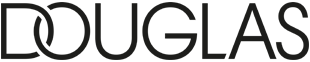FAQ
PRIMA – IMAGES
We need a new account in PRIMA. What do we do?
Please contact prima@douglas.de (Tip in case of regularly changing interns: a shared mail for interns with which a permanent account is created)
Where can I ulpload images?
in PRIMA. You can find information and requirements here: https://ecom-data.douglas.de/index.php/prima-get-started/
How to delete images?
Why were my pictures rejected?
You can always see the rejection reason:
– Position _0 must not be empty = please upload the first image – this in mandatory
– color blob missing: many products that have a variety of colors, require a color blob
– wrong main image: please check our requirements to see, what is allowed to show on the forst image
– more detailed Information can be found here: https://ecom-data.douglas.de/index.php/prima-requirements-examples/
in case you need to know, why your images are questionable or show the wrong product: don’t hesitate to contact your Ecom Master Data contact
Why do I still get the mail „pictures are missing/wrong“, even though I have uploaded them?
You always have to resolve each feedback. To do so, please go the your Image Feedback section on the left side of the tool -> Feedback -> klick „resolve“. The notifications via mail stop now and the case is solved 🙂
We have a new brand and cannot upload images for it:
Report changes in PRIMA to prima@douglas.de
Where can I upload videos?
Send them to you Ecom Master Data contact person
ONLINESHOP – POP – PDP
I would like to book a POP+ or change an exsiting one
Please contact the Marketing Brand Promotion Team: _Douglas_DE_Brand_Promotion@douglas.de
To whom do I send banners and logos?
Send this data to your Ecom Master Data contact
Why are texts that I have uploaded not yet to be seen online?
it takes 1-2 business days for them to be approved and edited on our side. Requiered: they have been uploaded+published
My text on the homepage should be adapted
Please upload new texts via Bmanaged BYRD – information can be found here: https://ecom-data.douglas.de/index.php/how-to-get-started-douglas-x-b-managed-byrd/
What determines the order of the articles?
The page works with several algorithms that put everything in order including information about sells and offers. We cannot change anything about that.
We would like to display color xy as the main article, is that possible?
Sadly this is (not yet) possible. Please keep an eye on our „Updated Section“
We have got new articles/a new assortment which we would like to present
Please contact your Category Manager in the Purchase Department
How long does it take the data to appear online?
Data: Did you upload the ecom data and publish it? 2-3 days. Attention: Ecom data is not the listing master data
Images: 1-2 days
New brand: it depends. 4-9 days is normal.
articles that begin with M…. Example: Art-Nr. M123456
These items are no Douglas products, but market place partner program articles. Please contact your contact from the respective dealer
B MANAGED BYRD (Ecom Data)
Why do I find one article twice (EAN)
Since we have got two sides, Listing + Ecom Data, all items can be found twice in B managed
So because of that, articles in the tool always consists the following two components:
- The so-called listing articles, which contain all information relevant for the listing at Douglas. This includes two data sets: the SAP master data and, if applicable, the Safety Data information (dangerous goods and hazardous substances data for the listing article). The ZL_Masterfile and, if applicable, the Dangerous Goods File and Safety Data Sheets are available for providing the listing article data.
- The so-called eCom article, which contains all the information required to sell the article online via the Douglas web store.
In order to display the listing and eCom articles separately, you can search for eCom articles (or listing articles) by EAN in the different areas. To open the different areas just click Browse in the Item Library and click on Listing Item, or eCom Item:
Difficulties to search
Within the import area itself there is no possibility to search for specific imports. To find the import you want, you can always look at the date in the start or end column. The imports are sorted in time descending order.
Each displayed count within the columns NEW, FAILED, CHANGED and UN-CHANGED works as hyperlink – if you click on this number, the respective items will be displayed in a hitlist.
How to publish and why
o publish items, the data sets must be selected by ticking the check box on the left hand side of the item hitlist. Then please click on the button “Publish”, which you can find above the item hitlist in both sections, eCom Items and Listing Items.
A data set for the eCommerce has the following mandatory fields, which must be filled, otherwise a publication will not be possible: Category + Productfamily .
Furthermore you always need the corresponding published listing item due to dependencies on values from the listing.
Import has been running for days without publication
If this error occurs, you have tried to import an old version of our product information file or of our ZL_Masterfile. Please download the most recent version using the “Documentation and Support” widget on your dashboard.
Please keep in mind, that an import only is not sufficient. Every imported item needs to be published, otherwise Douglas will not be in command of your data. To publish, head to the ecom item or listing item section, select the needed data sets and press the button “Publish” above the item hitlist.
When we have a SKU that we want to list for the stores AND the eCommerce, do we need to upload 2 different files?
Exactly, you must upload the ZL Masterfile (for the listing data) as well as the product information file (for the ecom data). The needed sheets can always be downloaded from the dashboard. For every product there must be a listing data set AND a ecom data set due to completely different data record structures and needed information for this two sections.
bManaged will recognize the respective file automatically. Means, if you import a ZL_Masterfile, bManaged will create the respective listing data sets visible within “Listing Items”. If you import the product information file , the according ecom data sets will be created, which you can find within “eCom Items”.
Changing existing articles
If you want to update or change already existing eCommerce products, this must be done via bManaged. Changes that are communicated via mail to the MDM can no longer be processed manually. Please import the required data set into bManaged and publish it so that we receive the changes.
If you receive the error message that the corresponding listing article must be published and you no longer have the corresponding listing data, please mail the needed EAN to the following mail address:
sap_bmanaged@douglas.de
Please keep in mind that this applies for the eCommerce only. Any changes for the listing data must be submitted via mail to your respective Master Data Manager from the Douglas listing team.
Is it enough to only upload the masterfile?
as soon as the articles are error-free, they must be published in the last step. Only with the publication your master data contact person will receive the articles for checking and listing.If an article has errors in terms of content, e.g. in the context of mandatory attributes that have not been supplied, you will find a red error message in the area “ACTIONS”, which indicates the number of errors. In addition to the so-called KO errors (red), warning messages (yellow) are also included in the validation. The yellow warning messages don’t block the publication but should still be taken into account to ensure good data quality.
CONTACT PERSON
Newsletter/Mailings/GWP/WKZ Campaigns/ POP+/PDP+
Marketing Brand Promotion Team: _Douglas_DE_Brand_Promotion@douglas.de
POP (product overview page)
your responsible Ecom Master Data Manager
PDP (product detail page)
your responsible Ecom Master Data Manager
Listing (master data and ecom data)
Master Data = sap_bmanaged@douglas Ecom Data = ecom_bmanaged@douglas.de
Stock/Order
Purchase department – Category Manager
Pricing
is the responsibility of Douglas.
If there really is an price error: Purchasing Department – Category Manager
Purchase price adjustments: sap_bmanaged@douglas.de
Image Upload
Brand responsibility – Please use the PRIMA tool to upload product images. Banner visuals can be send to your Ecom Master Data Manager.
DOUGLAS Partner Program – market place
partnerprogram@douglas.de