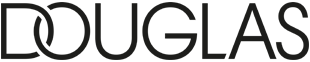How To get Started: DOUGLAS x B-MANAGED BYRD
- Log-In to your account at https://douglas.byrd.io/login by entering your username or mailadress in combination with your password.
- You will see the dashboard now which is your mainpage within this tool. Here you have several widgets which give you information about the To-Dos as well as about the status of already provided data records:
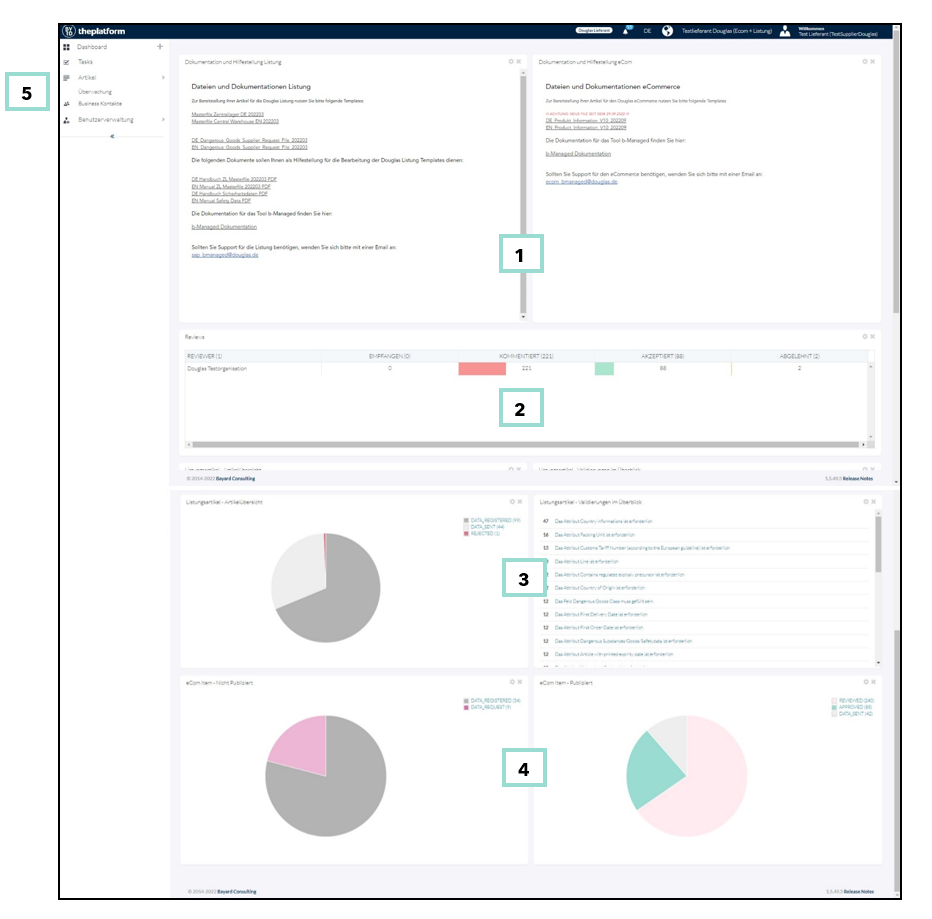

Within the documentation and support widgets you will always find the most recent version of the needed documents as well as support contact information and manuals for both, the needed files and the tool itself.

The Review-Widget provides a quick overview regarding all feedback you have received from Douglas.

There are two widgets for the listing items. The article overview shows how many articles belong to which status. Possible status are DATA_REGISTERED (registered but not published), DATA_SENT (published), REVIEWED (review with a comment), APPROVED (accepted by MDM), REJECTED (not accepted) and SYNCHRONIZED (listing completed). Validations Overview gives you information on the most common validation warnings or errors on your articles. If there are articles on the status DATA_REGISTERED or REVIEWED there are To-Dos on your site – either you have to publish the data or check the reviews.

For the eCom articles there are two widgets as well, those widgets distinguish between not yet published and already published. Within not published you will see the status DATA_REGISTERED (registered) und DATA_REQUEST (request for eCom data based on already existing listing articles which have a critical GoLiveDate or stock in at least one country) and SYNCHRONIZED (ready for publication) . Within published, there are the status DATA_SENT (published), REVIEW (review with a comment), APPROVED (accepted by MDM). If there are articles on the status DATA_REQUEST, DATA_REGISTERED or REVIEWED there are To-Dos on your site – either you have to complete the request, publish the data or check the reviews.

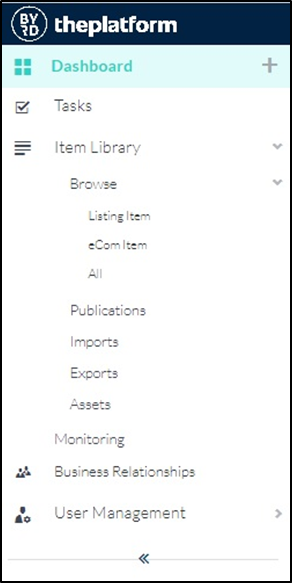
On the left side you will find the navigation bar, which you can use to access all the functionalities of the tool. This includes the view of the articles per area (eCom and listing), the import functionality as well as the publication and export functionality.
- Maintain the already known Excel files for the eCom or for the listing with your product data. You can find the current files in the Documentation and Support widget.
- Upload the files in the Imports section:
- If it’s safety relevant data, merge the dangerous goods supplier request file and the safety data sheets together in a zip compressed folder and upload it in the imports section to link the data and files to the article.
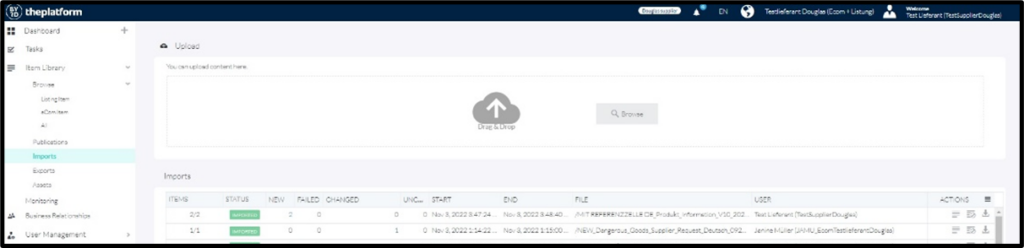
- If necessary, correct the articles so that the warning messages disappear and publish the data records to Douglas. If you don’t publish the registered data sets, Douglas doesn’t get a notification that there is new product data.
- Publications can always be traced under the Publications tab.
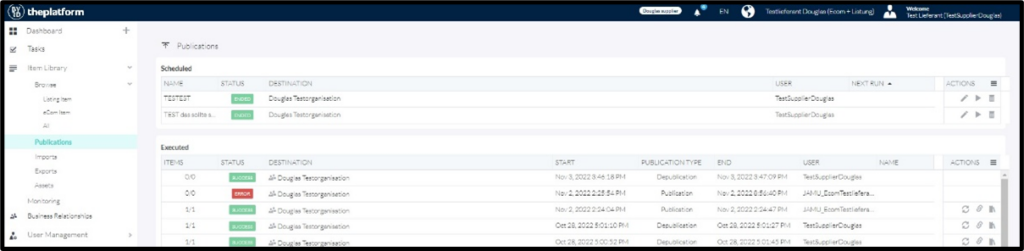
- Exports that have been carried out can be tracked in the Exports area.
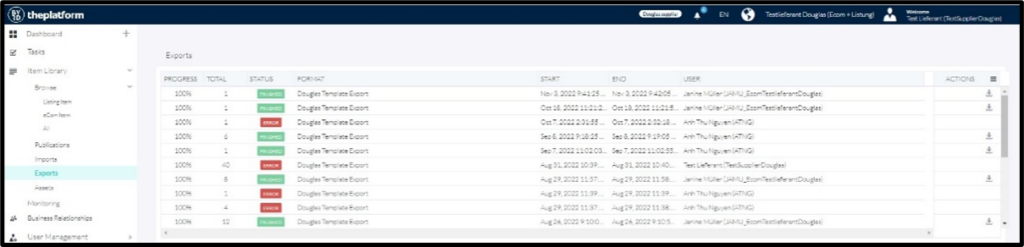
- Publications can always be traced under the Publications tab.
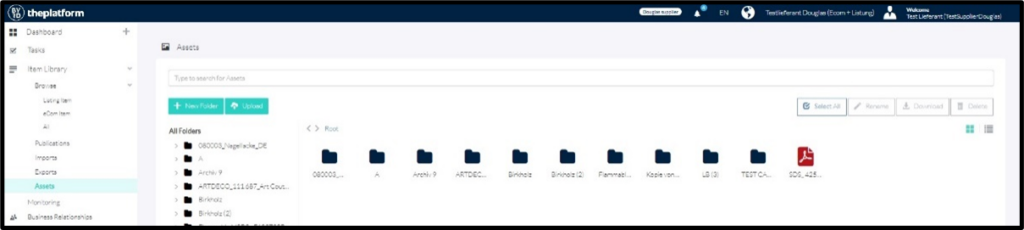
Logic data usage